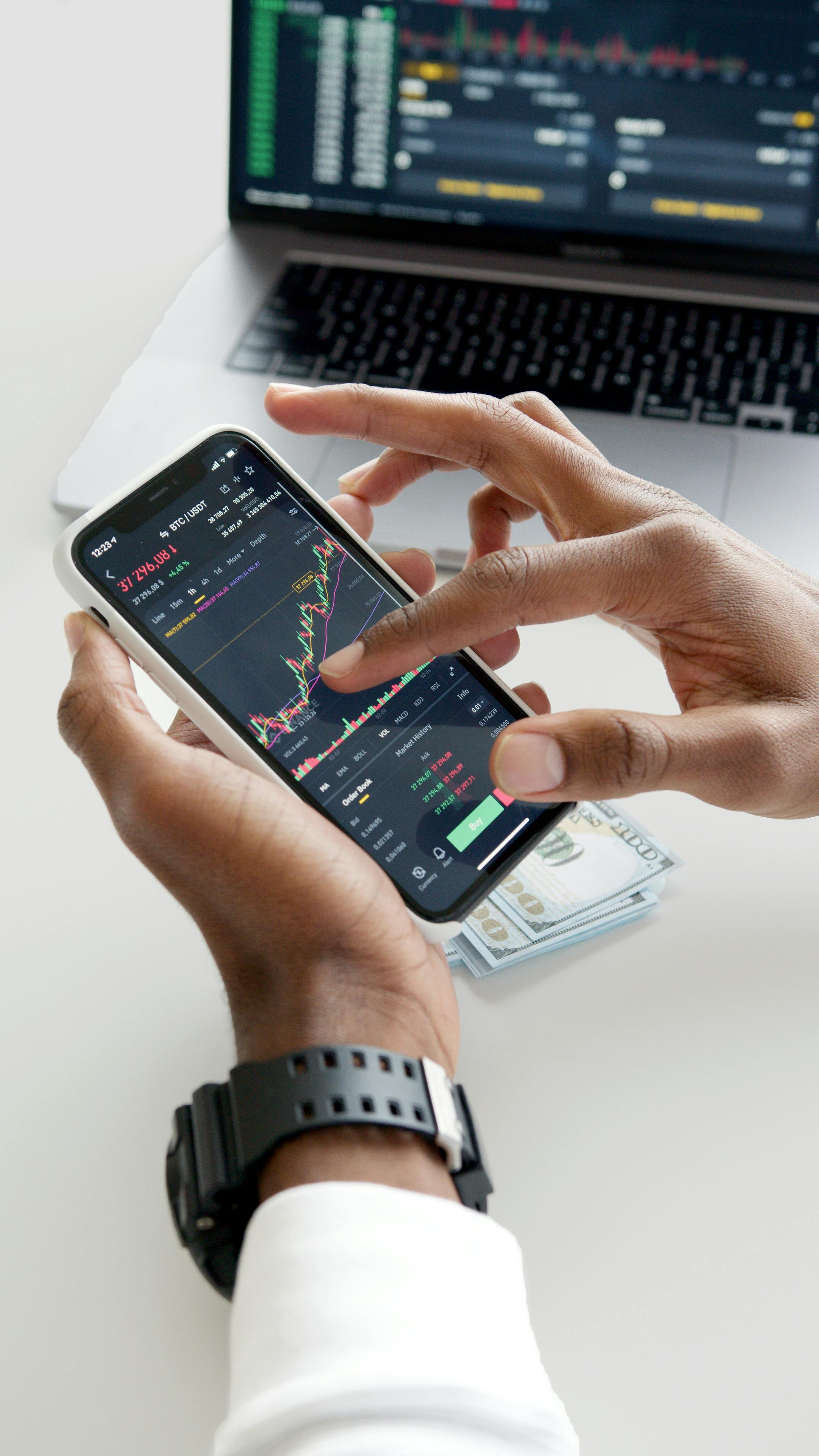
How to Clear Cache on Computer: Effective Ways to Enhance Performance in 2025
In today's digital age, maintaining optimal computer performance is essential. One effective way to ensure your computer runs smoothly is through regular cache clearing. This article will guide you on how to clear cache on Windows, clear cache on Mac, and various methods to enhance your computer's overall performance.
Understanding Cache and Its Importance
Before we delve into the steps for clearing cache, it's essential to understand what cache is. Cache refers to temporary storage used by your computer to speed up processes, such as loading web pages or apps. However, over time, this stored data can accumulate, leading to performance issues. Regularly cleaning temporary files and clearing cache can significantly enhance system performance.
Benefits of Clearing Cache
Clearing cache has several advantages. Primarily, it can free up disk space and improve computer speed. When your device's cache is filled with outdated or unnecessary data, it can cause the system to lag. By performing cache clearing steps, users can eliminate these inefficiencies and speed up their devices. Additionally, this process can address various cache-related issues, including application slowdowns and troubleshooting problems with web browsers.
Cache Types and Their Effects on Performance
Understanding the various types of cache can help you manage them effectively. The main types include browser cache, system cache, and application cache. Each type functions differently but has the same primary purpose - to enhance performance by storing frequently accessed data. Unfortunately, when these caches become filled with irrelevant files, they can hinder overall performance and user experience. Thus, mastering cache management tools is vital to maintaining an efficient system.
How to Clear Cache on Windows
Clearing cache on Windows is a straightforward process that can enhance your computer’s efficiency. Below are several effective methods, including the traditional settings approach and third-party software options for complete cleansing.
Cache Clearing Steps Using System Tools
To clear cache on Windows, you can start by utilizing built-in system tools. One effective method is using the Disk Cleanup tool. This tool helps in deleting cache files and any temporary internet files that may consume disk space and slow down performance. To access it, type 'Disk Cleanup' in the Windows search bar, select the drive you want to clean, and check options like 'Temporary files' and 'Thumbnails'. This action will swiftly remove unnecessary cached data.
Automated Cache Clearing with Software
In addition to built-in tools, there are various cache cleaner software options available that can automate this process. Third-party applications can regularly clean cache files, temporary files, and even Internet browsing history. Programs like CCleaner or BleachBit provide comprehensive performance enhancement by combining multiple cache management tasks into one easy-to-use platform. Not only do they offer cache cleaning features, but they can also assist with overall PC maintenance.
How to Clear Cache on Mac
Similar to Windows, regularly clearing cache on Mac can optimize performance. Mac systems have specific methods for manually clearing both system and application caches. Follow the steps below to enhance your computer’s efficiency.
Manual Cache Clearing in macOS
To effectively clear cache on Mac, open 'Finder', choose 'Go' from the menu, and then 'Go to Folder'. Here, type in '~/Library/Caches' to access the cache directory. Deleting the contents of these folders can significantly enhance application performance and speed. However, ensure to identify which files are necessary for operation, as deleting critical cache files can lead to application issues.
Using Terminal for Cache Management
For users familiar with Terminal, an additional method exists for clearing cache files. Run commands through the Terminal to precisely delete specific caches. This can provide a deeper level of cache management and enable advanced users to customize caching preferences. However, take care to understand the implications of each command before execution to avoid unnecessary system conflicts.
Clearing Browser Cache
Another crucial aspect of cache clearing is managing your browser’s cache. Browsers like Chrome and Firefox store a massive amount of data over time, which can lead to slower internet speeds and loading times. Regularly clearing browser cache is essential for optimized performance.
Steps for Clearing Cache on Major Browsers
For Chrome, navigate to 'Settings', click 'Privacy and Security', then select 'Clear browsing data'. Here, you can choose to delete cached images and files, cookies, and more. In Firefox, access 'Preferences', select 'Privacy & Security', and find the 'Cached Web Content' section to clear stored cache. Regular browser history cleanup is vital to not only enhance speed but also for maintaining user privacy and security.
Clearing Cache on Mobile Devices
Cache isn't limited to computers; mobile devices accumulate cache as well. For Android and iOS systems, accessing app settings allows clearing the cache associated with specific applications. Performing this on a routine basis can significantly improve application speed and responsiveness on mobile devices, providing a smoother user experience.
Key Takeaways
- Regular cache clearing is essential for optimal computer performance.
- Different operating systems have specific methods for clearing cache effectively.
- Utilizing software tools can automate cache management, saving time and effort.
- Maintaining browser cache helps improve internet speed and loading times.
- Routine maintenance practices contribute to overall computer health.
FAQ
1. What are the common benefits of clearing cache files?
Clearing cache files regularly helps in freeing up disk space, increasing system speed, and enhancing application performance. It can also resolve browser issues, prevent conflicts, and maintain user privacy by clearing temporary internet files.
2. How often should I clear my computer cache?
For optimal performance, it is advisable to clear your computer cache at least once a month, although more frequent clearing is beneficial based on your usage patterns. Regular maintenance keeps your system running smoothly.
3. What tools can I use for automated cache clearing?
There are several cache cleaner software available, such as CCleaner, CleanMyMac, and Wise Disk Cleaner, which can automate the cache clearing process. These tools often combine various cleaning functions, making maintenance easier.
4. Does clearing cache improve web browser performance?
Yes, clearing browser cache can significantly enhance web page loading speeds, resolve certain rendering issues, and free up memory allocated for storing outdated cached data. This can lead to a smoother browsing experience.
5. What happens if I delete essential cache files?
While most cache files are safe to delete, removing essential cache files can lead to slower application loading times or loss of saved preferences. It is important to know which files are critical before deleting them.
6. Can I prevent cache issues in the future?
Yes, regularly maintaining your system using cleanup tools and following best practices, like adjusting cache settings and updating software, will minimize cache issues in the future, thus enhancing overall performance.
7. How do cache files affect my computer's speed?
Cache files are designed to speed up performance by storing frequently accessed data. However, if these files become bloated with outdated information, they can slow down your system. Regular clearing helps maintain an efficient and swift experience.