
How to Connect a PS4 Controller to PC: A Comprehensive Guide
In the evolving landscape of gaming, using a PS4 controller on PC has become increasingly popular among gamers. This guide will walk you through effective methods to connect a PS4 controller to PC, detailing wired and wireless connection options, and how to set up your controller for different gaming experiences. As we dive into this topic, you'll discover the benefits of utilizing the PS4 DualShock 4 for PC gaming and get a deeper understanding of necessary configurations and troubleshooting techniques.
Whether you're looking to enhance your gaming performance or simply enjoy the familiar feel of a PS4 controller on your PC, this guide covers everything you need. From PS4 controller drivers for PC to recommended settings for optimal use, we'll ensure that your gaming experience is seamless. Let’s navigate the realm of PC gaming with this versatile controller!
Setting Up Your PS4 Controller for PC
To get started, you need to know the various methods for performing a PS4 controller setup for PC. The setup can generally be done either through a wired connection or via Bluetooth for wireless gaming. Choosing the right method depends on your preferences and hardware availability.
Wired PS4 Controller Connection
A straightforward way to use your PS4 controller on PC is through a wired connection. Here’s how:
1. **Connect using USB Cable**: Plug the USB end of your PS4 controller into a USB port on your PC. This method requires minimal configuration and will typically be recognized immediately by Windows.
2. **Install Required Drivers**: Windows should automatically install the necessary drivers for your PS4 controller. If it doesn’t, manually download and install the latest drivers from the official PlayStation website.
3. **Testing your Controller**: Open the “Devices and Printers” settings in your Control Panel to ensure your controller is recognized and functioning properly.
Wireless PS4 Controller on PC
For those who prefer a clutter-free experience, using a wireless PS4 controller is a great option. Here’s how you can set up your PS4 controller Bluetooth:
1. **Activate Bluetooth on Your PC**: Ensure your PC's Bluetooth is turned on. You can check this in the Bluetooth settings of your system.
2. **Put Your PS4 Controller in Pairing Mode**: Press and hold the PS button and the Share button simultaneously on the controller until the light bar starts flashing, indicating it’s in pairing mode.
3. **Pair Your Controller**: Go to your PC’s Bluetooth settings, locate your PS4 controller in the list of available devices, and select it to establish the connection.
PS4 Controller Setup for Steam
Using your PS4 controller with Steam expands its functionality through built-in support. Here's how to make the most of it:
1. **Steam Big Picture Mode**: Launch Steam and enter Big Picture Mode. This mode is optimized for controller usage.
2. **Set Up Controller Settings**: Navigate to settings and select "Controller Settings". Ensure that “PS4 Configuration Support” is checked to enable custom configurations.
3. **Customize Controller Layout**: Within the controller settings, you can adjust the button layout and sensitivities to personalize your gameplay experience.
Using DS4Windows for Advanced Configuration
For gamers seeking more control over their PS4 controller mapping on PC, utilizing DS4Windows offers advanced features.
Installing DS4Windows
To start using DS4Windows:
1. **Download DS4Windows**: Obtain the latest version from the official DS4Windows site.
2. **Install the Software**: Follow the installation prompts. Make sure you have .NET Framework installed, as it’s a requirement for DS4Windows to run effectively.
3. **Connect Your Controller**: Open the software and connect your controller via USB or Bluetooth. DS4Windows will automatically detect the device and enable you to configure it.
Configuring Your Controller with DS4Windows
After installation, you can:
1. **Create Configuration Profiles**: You can create different profiles for various games, allowing you to switch between settings easily.
2. **Adjust Sensitivities and Dead Zones**: Tailor the controller's response to your gameplay style, particularly useful for first-person shooters.
3. **Enable Vibration and LED Features**: Customize the controller’s LED color that reflects your profile and enable vibration settings for immersive feedback during gameplay.
Troubleshooting PS4 Controller Connection Issues
Despite the straightforward setup, users can experience connection issues. Understanding how to troubleshoot these problems can significantly enhance your gaming experience
Common Problems and Solutions
Here are some prevalent issues that might arise:
1. **Controller Not Recognized**: If your controller does not appear, ensure that all necessary drivers are installed, and if using Bluetooth, confirm that pairing was successful.
2. **Lag or Input Delay**: This can happen due to wireless interference. Try using a wired connection or reposition the controller closer to the Bluetooth receiver.
3. **Disconnection Issues**: If your controller disconnects frequently, check for driver updates for your Bluetooth adapter or try using a different USB port if wired.
Advanced Troubleshooting Techniques
For persistent issues, consider these advanced solutions:
1. **Updating Firmware**: Regularly check for and apply any firmware updates to your PS4 controller to ensure compatibility and performance.
2. **Reinstalling DS4Windows**: If using DS4Windows, reinstalling the software can rectify any corrupted settings causing problems.
3. **Compatibility Checks**: Some games may not support certain features of the PS4 controller. Refer to the game's documentation regarding controller compatibility, especially for older titles.
Best Games for PS4 Controller on PC
Now that your controller is set up and working smoothly, it’s time to explore best games for PS4 controller on PC.
Popular Featured Games
Some titles known for their excellent controller support are:
1. **Action and Adventure Games**: Titles like "Horizon Zero Dawn" and "Shadow of the Tomb Raider" provide a rich gaming experience with robust controller support.
2. **Racing Games**: Games such as "Forza Horizon 4" and "Project CARS" benefit from the precision of a controller, making for thrilling experiences.
3. **Indie Games**: Don't overlook indie titles like "Celeste" or "Hollow Knight," which are perfectly suited for dual-stick control schemes.
Using PS4 Controller for Game Streaming
Another exciting application of your PS4 controller is streaming games. With the right setup, you can easily use your controller to play streamed games on services such as Steam Remote Play or Nvidia GeForce Now.
Conclusion: Maximizing Your PS4 Controller Experience
Understanding how to effectively set up and use a PS4 controller on PC can greatly enhance your gaming experience. From connect PS4 controller to PC methods to advanced configurations with DS4Windows, the knowledge shared in this guide provides the necessary foundation for seamless gameplay. Monitor your performance using the outlined troubleshooting tips to maintain an optimal setup. As technology advances, leveraging these powerful tools will keep you ahead in the gaming scene.
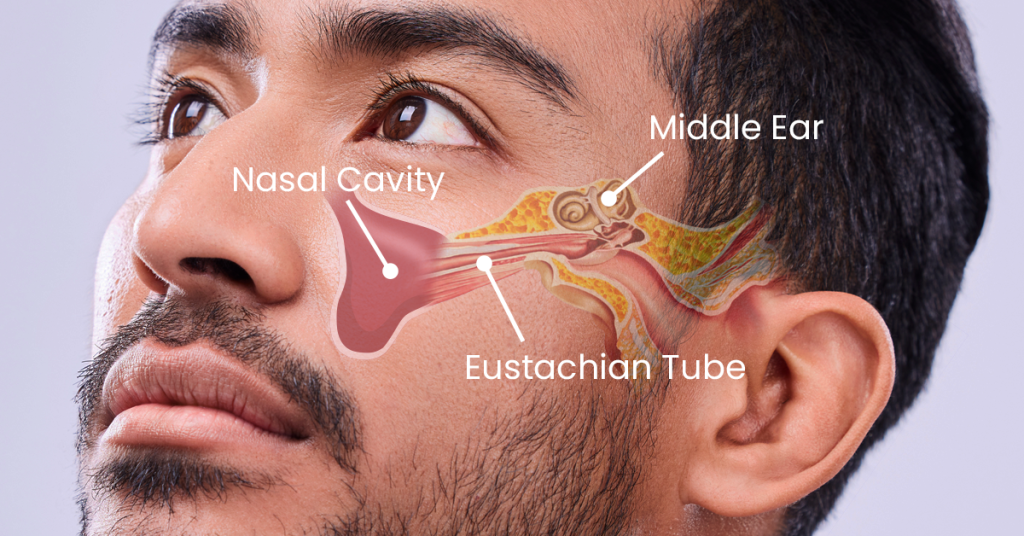 example.com/image2.png
example.com/image2.png
 example.com/image3.png
example.com/image3.png